Combine cells from multiple columns in Googlesheets
Introduction
Easily Combine cells from multiple columns in CSV(Excel) file without Formula or coding. Only upload your file, Get Results in Seconds. Effortless & Efficient Processing - Try Now!
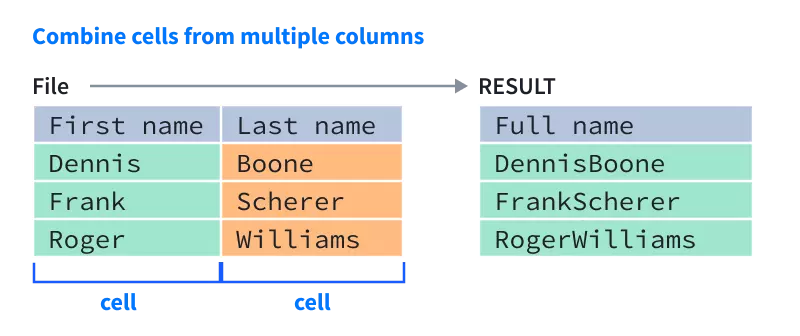
Combine cells in excel
When you combine the cells from multiple columns or rows into a single cell, the combined data may be separated by nothing. But if you want to separate them with specified marks, such as space, commas, semicolon or others, what can you do?
Method A: Use "&" operator to combine cells
In Excel, you can use the "&" operator to combine different text strings or cell values.
Please enter the formula below to concatenate the cells into multiple columns: (separate the combined results with space, you can replace the blank with other separators as you need.)
=A2&" "&B2&" "&C2
And then, drag the fill handle down to the cells that you want to apply this formula, and the data from different columns has been merged into one cell. See screenshot:
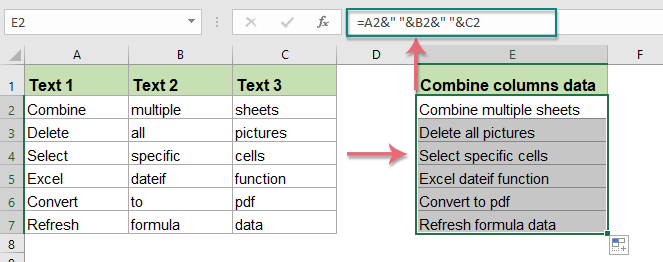
Method B: Use Concatenate function to combine cells
The Concatenate function in Excel is also used to join multiple text strings or cell values into one cell.
Please enter or copy the below formula into a blank cell:
=CONCATENATE(A2, "-", B2, "-", C2)
And then, drag the fill handle down to the cells that you want to apply this formula, you will get the following result:
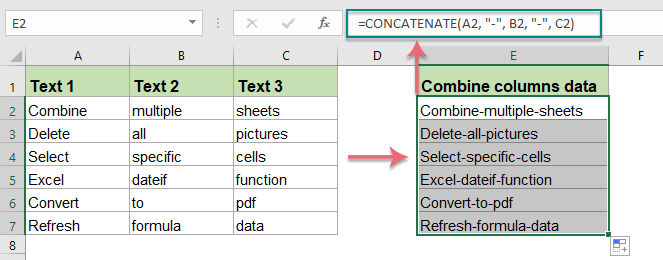
Method B: Use QuickTran function to combine cells
- Visit our website and find the online tool.
- Upload your Excel file by clicking the "Choose File" button and selecting the file you want to change.
- Once the file has been uploaded, you can select the columns to be combined. In seconds, you'll combine cells into a single cell.
- You can then download the file and save it to your computer.