Convert JSON to CSV
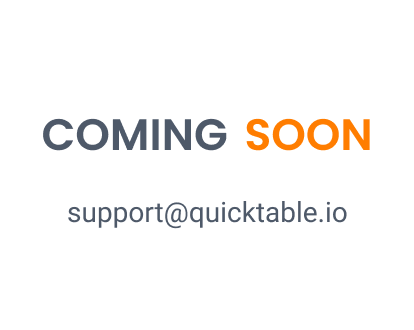
Introduction
Our professional tool, designed to help you convert JSON to CSV, is intuitive and easy to use. Simply upload your JSON file and our tool will generate a CSV file for you to download. With no installation required and no account necessary, converting JSON to CSV has never been easier.
Convert JSON to CSV: A Step-by-Step Guide
Introduction
In this tutorial, we will show you how to convert JSON to CSV using various methods. JSON (JavaScript Object Notation) and CSV (Comma Separated Values) are two commonly used data formats. While JSON is used to store complex data structures, CSV is used to store tabular data. Converting JSON to CSV is a common requirement in data analysis and manipulation.
Step-by-Step Guide to Convert JSON to CSV
Using Python's Pandas Library
Python's Pandas library is a popular tool for data manipulation and analysis. It includes many functions for reading and writing data in various formats, including CSV files. Here are the steps to read a CSV file using Pandas: 1. Import the Pandas library: ```python import pandas as pd ``` 2. Use the `read_csv()` function to read the CSV file: ```python df = pd.read_csv('filename.csv') ``` 3. The resulting object `df` is a Pandas DataFrame, which is a two-dimensional table with rows and columns. You can use various methods to manipulate and analyze the data, such as: - `df.head()` to show the first few rows of the DataFrame. - `df.describe()` to get summary statistics of the numerical columns. - `df.groupby()` to group the data by one or more columns and apply aggregate functions.
Using an Online Converter Tool
If you don't have Python installed or don't want to use it, you can use an online converter tool to convert your CSV file to another format. Here are the steps to use an online converter tool: 1. Search for "CSV to [target format] converter" in your favorite search engine. 2. Choose a converter tool that supports the target format you want to convert to. 3. Upload your CSV file to the converter tool. 4. Choose the options for the conversion, such as the delimiter, encoding, and header row. 5. Click the "Convert" button to start the conversion. 6. Download the converted file in the target format. Some popular online converter tools include: - Convertio (https://convertio.co/csv/) - Online-Convert (https://www.online-convert.com/) - Zamzar (https://www.zamzar.com/convert/csv/)
Using a Command-Line Tool
If you prefer to use the command line, you can use a command-line tool to convert your CSV file to another format. Here are the steps to use a command-line tool: 1. Open a terminal or command prompt. 2. Install the command-line tool if necessary. Some popular command-line tools for CSV conversion include: - csvkit (http://csvkit.readthedocs.io/) - xsv (https://github.com/BurntSushi/xsv) - q (https://github.com/harelba/q) 3. Navigate to the directory where your CSV file is located. 4. Use the command-line tool to convert the CSV file to the target format. The exact command and options depend on the tool you're using. For example, with csvkit, you can use the `csvformat` command to convert to a different delimiter: ```bash csvformat -t '|' filename.csv > filename.psv ``` 5. Check the resulting file to make sure the conversion was successful. Using a command-line tool can be faster and more flexible than using a graphical tool or Python, but it requires some technical knowledge and familiarity with the command line interface.
Alternative Methods
Using Microsoft Excel
Microsoft Excel is a popular spreadsheet software that is widely used in businesses and organizations of all sizes. It is a powerful tool that allows users to perform complex calculations, create charts and graphs, and organize data in a variety of ways. Here are some tips for using Microsoft Excel effectively: 1. Familiarize yourself with the interface: Excel has a user-friendly interface that is easy to navigate. Take some time to explore the different menus and toolbars to get a sense of what the software can do. 2. Use formulas and functions: Excel has a vast library of formulas and functions that can help you perform complex calculations quickly and easily. Learn how to use these tools to save time and increase accuracy. 3. Format your data: Excel allows you to format your data in a variety of ways, including font size and color, cell borders, and shading. Use these formatting options to make your data more visually appealing and easier to read. 4. Create charts and graphs: Excel has powerful chart and graph tools that can help you visualize your data in meaningful ways. Use these tools to create professional-looking charts and graphs that can help you communicate your findings to others. 5. Protect your data: Excel allows you to password-protect your spreadsheets to prevent unauthorized access. Use this feature to keep your data secure and confidential.
Using Google Sheets
Google Sheets is a cloud-based spreadsheet software that is part of the Google Suite of productivity tools. It is a powerful tool that allows users to collaborate in real-time, share data easily, and access their spreadsheets from anywhere. Here are some tips for using Google Sheets effectively: 1. Familiarize yourself with the interface: Google Sheets has a user-friendly interface that is easy to navigate. Take some time to explore the different menus and toolbars to get a sense of what the software can do. 2. Use formulas and functions: Google Sheets has a vast library of formulas and functions that can help you perform complex calculations quickly and easily. Learn how to use these tools to save time and increase accuracy. 3. Collaborate in real-time: Google Sheets allows multiple users to work on the same spreadsheet at the same time. Use this feature to collaborate with others and share data easily. 4. Use add-ons: Google Sheets has a variety of add-ons that can help you perform specific tasks, such as creating charts or analyzing data. Explore the add-ons available to you and use them to streamline your workflow. 5. Protect your data: Google Sheets allows you to password-protect your spreadsheets to prevent unauthorized access. Use this feature to keep your data secure and confidential.
Conclusion
In conclusion, there are multiple ways to convert JSON to CSV. Depending on your requirements and preferences, you can choose the method that suits you the best. We hope this tutorial has been helpful in guiding you through the process of converting JSON to CSV.