Merge Multiple CSV Files into One - Effortlessly Combine Your Files
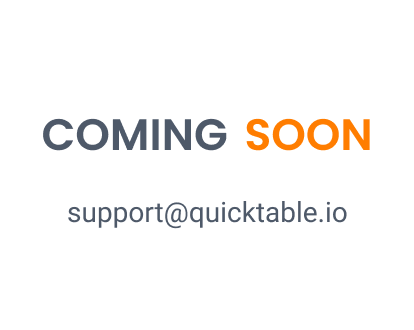
Introduction
If you need to merge multiple CSV files into one, our professional tool is just what you need. With our user-friendly interface and powerful features, you can combine all your CSV files quickly and easily. Simply upload your files, choose your settings, and let our tool do the rest. Whether you're a business owner or a data analyst, our CSV merge tool is the perfect solution for all your file combining needs. Try it out today and see how easy it is to merge multiple CSV files into one!
Merge Multiple CSV Files into One
Introduction
If you have multiple CSV files that you need to combine into one, you can use a variety of tools to do so. Combining CSV files can be useful for data analysis or for importing data into a database. This guide will show you how to merge multiple CSV files into one using different methods.
Step-by-step guide to use Python Pandas to merge multiple CSV files into one
Step 1: Import the necessary libraries
Before we can start merging our CSV files, we need to import the necessary libraries. In this case, we will be using the pandas library to work with our dataframes and the os library to access our CSV files. To import these libraries, we can use the following code: ``` import pandas as pd import os ```
Step 2: Load the CSV files into dataframes
Once we have imported the necessary libraries, we can load our CSV files into dataframes. To do this, we will use the pandas `read_csv()` function. For example, if we have two CSV files named `file1.csv` and `file2.csv`, we can load them into dataframes like this: ``` df1 = pd.read_csv('file1.csv') df2 = pd.read_csv('file2.csv') ``` We can also specify any additional parameters we need for the `read_csv()` function, such as specifying the delimiter or encoding.
Step 3: Concatenate the dataframes
Now that we have loaded our CSV files into dataframes, we can concatenate them into a single dataframe. To do this, we will use the pandas `concat()` function. For example, to concatenate our `df1` and `df2` dataframes, we can use the following code: ``` merged_df = pd.concat([df1, df2]) ``` We can also specify any additional parameters we need for the `concat()` function, such as specifying the axis or joining method.
Step 4: Save the merged dataframe as a CSV file
Finally, we can save our merged dataframe as a new CSV file. To do this, we will use the pandas `to_csv()` function. For example, if we want to save our merged dataframe as a file named `merged_file.csv`, we can use the following code: ``` merged_df.to_csv('merged_file.csv', index=False) ``` We can also specify any additional parameters we need for the `to_csv()` function, such as specifying the delimiter or encoding. That's it! With these four steps, we can easily merge multiple CSV files into a single dataframe and save it as a new CSV file.
Alternative Methods
Using Microsoft Excel to combine CSV files
Microsoft Excel is a widely used spreadsheet program that can be used to combine CSV files. Here are the steps to follow: 1. Open Microsoft Excel and create a new workbook. 2. Click on the "Data" tab and then select "From Text/CSV" option. 3. Select the first CSV file you want to merge and click on "Import". 4. In the "Text Import Wizard" window, select the delimiter used in the CSV file (usually comma or semicolon) and click on "Next". 5. In the next window, you can choose the data format for each column. If you are not sure, leave the default settings and click on "Finish". 6. Repeat steps 3 to 5 for all the CSV files you want to merge. 7. Once all the CSV files are imported, you can combine them by copying and pasting the data into a new worksheet.
Using command-line tools like cat or awk
Command-line tools like cat or awk can also be used to combine CSV files. Here are the steps to follow: 1. Open the terminal or command prompt on your computer. 2. Navigate to the folder where the CSV files are located. 3. Use the cat command to concatenate all the CSV files into one file. For example, if you have three CSV files named file1.csv, file2.csv, and file3.csv, you can use the following command: cat file1.csv file2.csv file3.csv > combined.csv 4. If the CSV files have a header row, you can remove it using the following command: tail -n +2 combined.csv > final.csv This command will remove the first line of the combined CSV file and save the result in a new file named final.csv. 5. You can also use the awk command to manipulate the CSV files before combining them. For example, if you want to add a new column to each CSV file before merging them, you can use the following command: awk -F ',' '{print $0 ",new_column"}' file1.csv > file1_new.csv awk -F ',' '{print $0 ",new_column"}' file2.csv > file2_new.csv awk -F ',' '{print $0 ",new_column"}' file3.csv > file3_new.csv cat file1_new.csv file2_new.csv file3_new.csv > combined.csv
Using online tools like CSV Merger or Data Merge
There are also several online tools that can be used to combine CSV files. Here are the steps to follow: 1. Open your web browser and go to a CSV merging tool like CSV Merger or Data Merge. 2. Upload the CSV files you want to merge. 3. Select the delimiter used in the CSV files (usually comma or semicolon). 4. Choose whether the CSV files have a header row or not. 5. Click on the "Merge" or "Combine" button to merge the CSV files. 6. Download the merged CSV file to your computer.
Conclusion
Merging multiple CSV files into one can save you time and effort when working with data. With the methods outlined in this guide, you can easily combine your CSV files and streamline your data analysis process.