Fix CSV Data all in One Column Problem Online
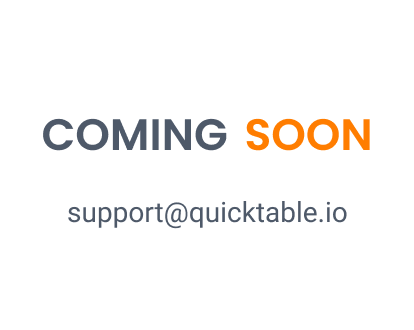
Introduction
Our professional tool helps you to quickly fix your CSV data all in one column problem. Simply choose the file you want to upload, click the transform button, and wait for seconds to download the cleaned up file.
How to Fix CSV Data All in One Column Problem Online | CSV All in One Column
Introduction
If you have ever encountered a CSV file where all the data is in one column, you know how frustrating it can be to work with. Fortunately, there are online tools available that can help you quickly and easily fix this issue. In this guide, we will show you how to use one of these tools to transform your CSV data into a more manageable format.
Step-by-Step Guide to Use CSV All in One Column Tool
Choose the CSV file you want to upload
The first step in using our CSV file cleaning tool is to choose the file you want to upload. This can be done by clicking on the 'Choose File' button and selecting the file from your computer's directory. It is important to ensure that the file is in CSV format before uploading it to our tool.
Click the 'Transform' button to start the conversion process
Once you have selected the CSV file you want to clean up, the next step is to click on the 'Transform' button. This will start the conversion process, which will convert the CSV file into a format that is easier to read and analyze.
Wait for a few seconds for the tool to clean up the file
After clicking on the 'Transform' button, the tool will start cleaning up the CSV file. This process may take a few seconds, depending on the size of the file and the complexity of the data. It is important to wait for the tool to finish cleaning up the file before proceeding to the next step.
Download the cleaned up file
Once the tool has finished cleaning up the CSV file, you can download the cleaned up file by clicking on the 'Download' button. This will save the file to your computer's directory in a format that is easier to read and analyze. It is now ready to be used for further analysis, reporting, or visualization.
Alternative Methods
Using a Spreadsheet Program
If you don't want to use an online tool to fix the CSV all in one column problem, you can use a spreadsheet program like Microsoft Excel or Google Sheets. These programs are designed to handle data in tabular form and can help you easily reformat your CSV file. To fix the CSV all in one column problem using a spreadsheet program, you need to follow these steps: 1. Open your CSV file in the spreadsheet program of your choice. 2. Select the entire column that contains all the data. 3. Click on the "Data" tab in the top menu bar and select "Text to Columns." 4. In the "Text to Columns" wizard, select "Delimited" and click "Next." 5. Choose the delimiter that separates your data (e.g., comma, tab, semicolon) and click "Next." 6. Preview your data to make sure it's formatted correctly, and then click "Finish." Your data should now be formatted properly, with each column containing its own data. You can then save your file as a CSV and use it as needed.
Writing a Script in Python
If you're comfortable with programming, you can write a script in a language like Python to parse your CSV data and reformat it. This can be a more flexible and customizable solution than using a spreadsheet program or online tool. To fix the CSV all in one column problem using Python, you need to follow these steps: 1. Import the CSV module in Python. 2. Open your CSV file using the "open" function in Python. 3. Read in the data using the CSV module's "reader" function. 4. Loop through the rows in the CSV data and split each row into separate columns based on the delimiter used. 5. Write the reformatted data to a new CSV file using the CSV module's "writer" function. Here's an example Python script that can fix the CSV all in one column problem: ``` import csv # Open the CSV file with open('input.csv', 'r') as csv_file: # Read in the data using the CSV module csv_reader = csv.reader(csv_file) # Create a new CSV file for the reformatted data with open('output.csv', 'w') as new_csv_file: # Write the data to the new CSV file using the CSV module csv_writer = csv.writer(new_csv_file) # Loop through the rows in the CSV data for row in csv_reader: # Split each row into separate columns based on the delimiter used new_row = row[0].split(';') # Write the reformatted row to the new CSV file csv_writer.writerow(new_row) ``` This script reads in data from a CSV file called "input.csv" and writes the reformatted data to a new CSV file called "output.csv". The delimiter used in this example is a semicolon, but you can change it to match the delimiter used in your own CSV file.
Conclusion
In conclusion, fixing the CSV all in one column problem is a common issue that can be easily resolved with the right tools and techniques. Whether you choose to use an online tool or one of the alternative methods, the end result will be a clean and organized CSV file that is much easier to work with.