Query Large Excel File Using SQL Online
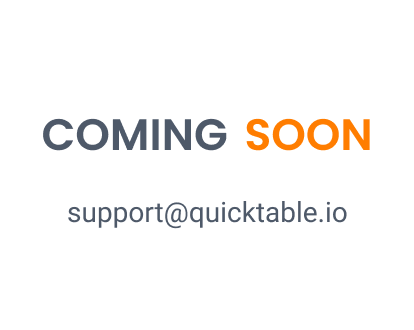
Introduction
Our professional tool allows you to easily query large Excel files using SQL. Simply upload your Excel file (up to 1GB), input your SQL query, and get the result quickly and easily. Say goodbye to manual filtering and sorting, and let our tool do the heavy lifting for you!
Query Large Excel File Using SQL Online | SQL on Excel
Introduction
Querying large Excel files can be a daunting task, especially when you're dealing with files that are over 1GB in size. Fortunately, there's a solution: SQL on Excel. With SQL on Excel, you can easily upload your Excel file, input your SQL query, and get the result in no time. In this guide, we'll show you how to use SQL on Excel to query large Excel files and get the results you need.
Step-by-step guide to use SQL on Excel to query large Excel files
Upload your Excel file (up to 1GB) to SQL on Excel
SQL on Excel allows users to upload Excel files up to 1GB in size. This feature is particularly useful for businesses that have large datasets and need to analyze them quickly. To upload your Excel file, simply click on the "Upload" button in the SQL on Excel interface. Then, browse to the location of your Excel file and select it. Once the upload is complete, you will see a confirmation message.
Input your SQL query into the SQL editor
After you have uploaded your Excel file, you can input your SQL query into the SQL editor. The SQL editor is a text box where you can enter your SQL code. SQL on Excel supports a wide range of SQL functions, including SELECT, FROM, WHERE, JOIN, GROUP BY, and ORDER BY. You can also use SQL on Excel to create tables, insert data, and update data.
Click 'Execute' to run your query
Once you have entered your SQL query, click on the "Execute" button to run your query. SQL on Excel will then process your query and return the results. Depending on the complexity of your query and the size of your dataset, this process can take anywhere from a few seconds to several minutes.
View your query results
After your query has been processed, you will be able to view the results in the SQL on Excel interface. The results will be displayed in a table format, with each row representing a record in your dataset and each column representing a field. You can sort, filter, and manipulate the data using the tools provided in the SQL on Excel interface. If you need to export the results to another program or application, you can do so using the export function.
Alternative methods for querying large Excel files
Microsoft Power Query
Microsoft Power Query is a powerful data transformation and analysis tool that allows users to connect to a variety of data sources, including Excel files. With Power Query, users can easily extract, transform, and load data from Excel files into other applications, such as Power BI or SQL Server. Power Query provides a user-friendly interface that allows users to create complex queries without writing any code. In addition, Power Query offers a wide range of data transformation functions that can be used to clean and manipulate data.
Microsoft Access
Microsoft Access is a relational database management system that allows users to store, manage, and analyze large amounts of data. Access provides a user-friendly interface for creating and managing databases, and it allows users to import data from a variety of sources, including Excel files. With Access, users can create complex queries, forms, and reports to analyze and visualize their data. Access also provides powerful data validation and error-checking features to ensure data accuracy.
Python's pandas library
Python's pandas library is a popular data analysis tool that provides powerful data manipulation and analysis capabilities. With pandas, users can easily read and write Excel files, and perform a variety of data manipulation tasks, such as filtering, sorting, and grouping data. Pandas also provides a wide range of data analysis functions, including statistical analysis and data visualization. One of the main advantages of using pandas is its flexibility and extensibility, as it can be used in conjunction with other Python libraries to create custom data analysis workflows. Regardless of which tool you choose, it's important to do your research and understand the strengths and weaknesses of each option. Consider factors such as ease of use, data manipulation capabilities, and integration with other applications when making your decision. By choosing the right tool for your needs, you can make the most of your Excel data and unlock valuable insights.
Conclusion
In conclusion, querying large Excel files doesn't have to be a difficult or time-consuming task. With SQL on Excel, you can easily upload your file, input your query, and get the results you need in no time. And if SQL on Excel isn't the right fit for you, there are plenty of other tools available that can help you get the job done. So don't let large Excel files intimidate you – with the right tools and a little bit of know-how, you can easily query even the largest of files.